CFM Explorer User Guide
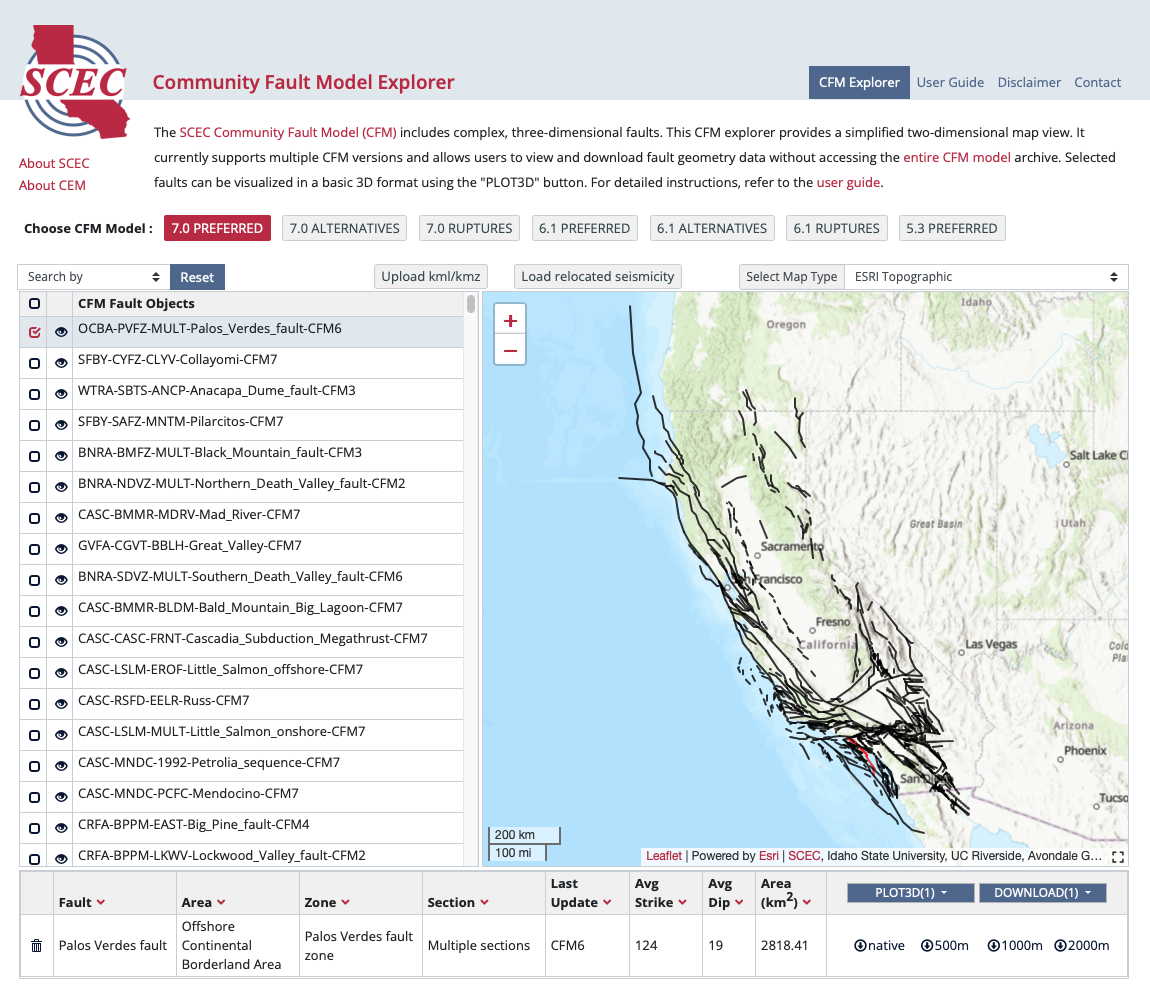
Community Fault Model (CFM) Explorer Overview
The CFM Explorer provides interactive map-based and 3D views of the CFM version 7.0, 6.1 and 5.3 faults. The explorer allows users to select the model of interest (using the buttons at the top of the interface), view faults, associated metadata, and download selected fault data without having to download the entire CFM model archive. The pages on this site include the CFM explorer page, this user guide, citing usage of this dataset, a disclaimer, and a contact information page.
The main interface is on the Explorer Page. When first loaded, all CFM6.1 preferred faults are listed on the left side of the screen. Users can click on the checkboxes in the fault table to select faults or click on faults on the map. (See Viewing and Downloading Metadata below for more details.) Click on the eye icon () to hide/show a fault.
The interactive map on the right displays the geographic extent of each fault, with dashed lines indicating blind faults. In the top right corner of the interactive map, there is a pull-down menu that allows the base map to be changed. By default, the map shown is ESRI Topographic. The other map types are: ESRI National Geographic, ESRI Imagery, OTM Topographic, and OSM Street.
The map interface has a small default size, but the map interface can be resized by clicking on the black dashed square icon located in the bottom right corner of the interface. Three size options are available, small (default), medium, and full-screen. The medium and full-screen sizes hide some of the tools, so these options are provided for visualization purposes and are not intended to be used when querying the model for download
To report any bugs or issues, please see the contact page.
Searching/Querying the CFM
The CFM explorer web tool provides a number of search criteria, including keyword, latitude/longitude, fault area, fault zone, section, and name. Users can also filter results by the average strike and/or dip of fault objects. Once a search type is selected, controls will appear below in the form of another dropdown, text input boxes, or sliders. Because CFM faults are non-planar, the average strike and dip values are calculated from the area-weighted normal vectors for all triangles comprising a given surface. Area weighting accounts for the differing triangular element sizes/shapes. The average strike and dip values therefore do not completely describe the non-planar CFM fault surfaces and are only provided for searching/sorting purposes.
When performing a latitude/longitude search, there are two search methods. Users can either enter the latitude/longitude values of the bottom left and top right corners of a bounding rectangle into the text boxes, or simply click and drag on the map to draw a bounding rectangle. In either case, any portion of a fault that lies within the bounding rectangle will appear in the search results. Once a search is submitted, the matching faults appear on the map and are listed in the list on the left side of the interface.
If a user wishes to filter based on multiple criteria, the record button can be used to lock in the currently selected set, and then additional filter(s) can be applied, each time clicking on the record button after each filter is applied.
To return to the initial view showing all the faults, click the "RESET" button.
Viewing and Downloading Data
Metadata files in CSV format and tsurf (.ts) files are available for download from this site. First, select the desired faults by clicking on the fault displayed on the map or clicking on fault listed in the list on the left side of the interface. Selected faults are highlighted in red on the map. Metadata for the selected fault(s) appear in the table at the bottom of the interface. Click on the links on the rightmost column of the metadata table to download data for one fault. Click on the black "DOWNLOAD" button to download data for all selected faults. The download options are: metadata only, or metadata along with tsurf files in native, 500m, 1000m, 2000m, or "All of the Above", in a ZIP archive file.
Viewing in 3D and the Plot3D tool
This "Plot3D" option is intended to provide potential CFM users with a quick and convenient way to view CFM fault surfaces in their native 3D environment (UTM zone 11, NAD27 datum). This tool is not designed to replace fully-functional CAD software. Refer to the CFM homepage for information about recommended software. This tool currently does not have the ability to plot 3D axes, and a map scale in 3D is not very useful because any scale would only be valid at one given distance from the viewer. For reference, faults in the CFM extend to the approximate base of the seismogenic zone (max depth of earthquakes), which is approximately 15 – 20 km depth in most southern California regions.
For location purposes, the 3D viewer shows all CFM fault traces in pink, blind fault upper tip lines in orange, and the coastline and state boundaries in black. In the bottom right corner, the green arrow points North, pink points East, and yellow points up vertically.
3D navigation instructions are provided in a pop-up when the plot3D tool is clicked on. Learning to navigate in 3D takes some practice, so if you get lost or disoriented, try clicking on the “Show Mapview” button in the top right corner to reset to the original mapview.
Model Projection and Datum
3D fault representations in Gocad tsurf format are provided in Universal Transverse Mercator projection (UTM) zone 11, North American datum 1927 (NAD27).
Search and Display Recent Earthquakes
The CFM Explorer provides the ability to query recent earthquakes from the USGS ComCat catalog. This catalog is near real-time and allows users to see how recent seismicity relates to the CFM. Results are initially plotted on the 2D map interface as clickable red circles, but if faults are selected the recent seismicity can also be viewed in 3D using the plot3D button near the bottom right of the Explorer interface.
The CFM Explorer provides the ability to search USGS ComCat catalog with filtering by magnitude, date & time, and geographic region. These options are very similar in style and options to the USGS ComCat search tools. To turn on/off the geographic search drag and click option, click on the pen icon next to "Geographic Region". The geographic region parameters include longitude, latitude, and depth filters. Once a search is complete, users can click the X at the top right of the search box to get back to the regular CFM Explorer interface. Also, once a recent seismicity search has completed, the source data visibility on the map can be turned on/off using the eye icon next to the "Search recent EQ" button, and the source data can be downloaded in csv format. Note that all search queries are limited by the USGS to 20,000 events.
Viewing Relocated Seismicity
In the top of the 2D map interface, there is a “Load relocated seismicity” button that allows users to visualize seismicity catalogs in the map interface. These are large datasets, so loading the relocated seismicity may take a minute or more depending on your connection speed. The seismicity consists of a combination of the Hauksson et al. (2012, and updates) and Waldhauser (2009) catalogs. The catalogs have been cropped to avoid any overlap. Once loaded, you can color the relocated seismicity by depth. Significant historic earthquakes (M6+) will be shown on the map interface with red dots. If you mouse over the dots, the year and magnitude will be displayed. The significant earthquakes can be toggled on/off by clicking on the eyeball icon next to the seismicity pull down menu at the top of the map interface.
The Hauksson et al. (2012) and Waldhauser (2009) relocated catalogs can also be viewed in 3D using the plot3D option. Once faults have been selected on the map interface and the plot3D button is clicked, the 3D interface loads. There is a button labeled “Relocated Seismicity Off” at the top that can be clicked on to display the hypocenters of the Hauksson et al. (2012) and Waldhauser (2009( relocated catalogs. Many of the CFM surfaces are based partly on relocated seismicity, so this feature allows users to see how the CFM faults relate to seismicity in a 3D interactive environment.
The Hauksson et al. (2012) catalogs are available at:
https://scedc.caltech.edu/data/alt-2011-dd-hauksson-yang-shearer.html.
The Waldhauser (2009) catalogs are available at:
https://nocaldd.ldeo.columbia.edu/.
KML/KMZ Uploader
Users can now upload their own Google Earth kml/kmz files for display on the 2D map
interface. This is intended to allow users to compare their own data to the CFM.
The kml/kmz uploader currently supports point/line data (kml/kmz) and image overlays (kmz only).
If you discover a kml/kmz file that will not display correctly, please contact us
at
Hierarchical Naming Structure
Fault objects are named based on a hierarchical naming structure. To facilitate users that wish to automate identification of CFM fault objects, each portion of the hierarchical naming structure is separated by a hyphen (-), and all names contain the five components listed below. For example,
-
Object name: SAFS-SAFZ-CHLM-San_Andreas_fault-CFM6
- Fault area: SAFS
- Fault zone: SAFZ
- Fault section: CHLM(Cholame)
- Fault name: San Andreas Fault
- CFM Version when added or last updated: CFM6
Browser Requirements
This site supports the latest versions of Firefox, Chrome, Safari, and Microsoft Edge.
More information including a complete model archive; can be found at: https://www.scec.org/research/cfm.